How To Install Xubuntu On An Old Mac
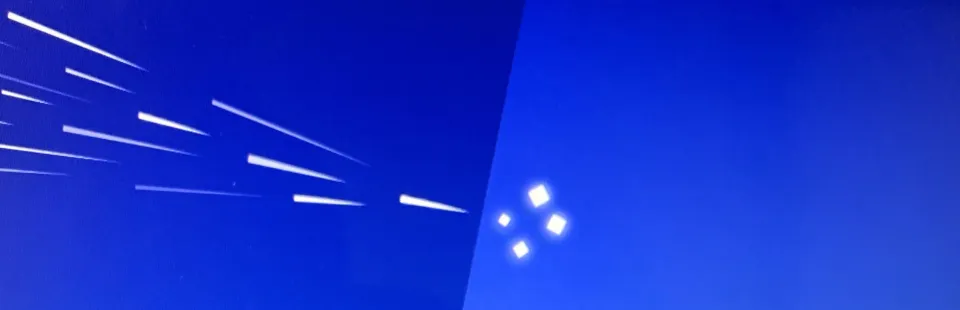
When your old Mac can no longer receive updates it's time to install an OS that can receive security updates. I originally wanted to install Ubuntu but I was getting. errors. After two failed attempts I tried a lighter-weight version of Ubuntu called Xubuntu on my 2012 Macbook Air.
It seems daunting but there are only a few steps. 💾 Don't forget to back up your files!
Step 1: Download Xubuntu
Download the .iso image for Xubuntu. Download Xubuntu. The recommended method of downloading is to use a torrent file. This is the way. If you don't have a Bittorrent Client, the one I use is Transmission. Be sure to do your part and share the file with others. 🤗
Step 2: Create A Bootable Disc
Your Mac will need to boot into an image of Xubuntu in order to erase the hard drive and install the OS. When this happens your Mac is running from the bootable disc and not the internal hard drive. Creating the bootable disc is easy using Balena Etcher. Download it, select the Xubuntu iso file, select a USB drive, and click Flash!
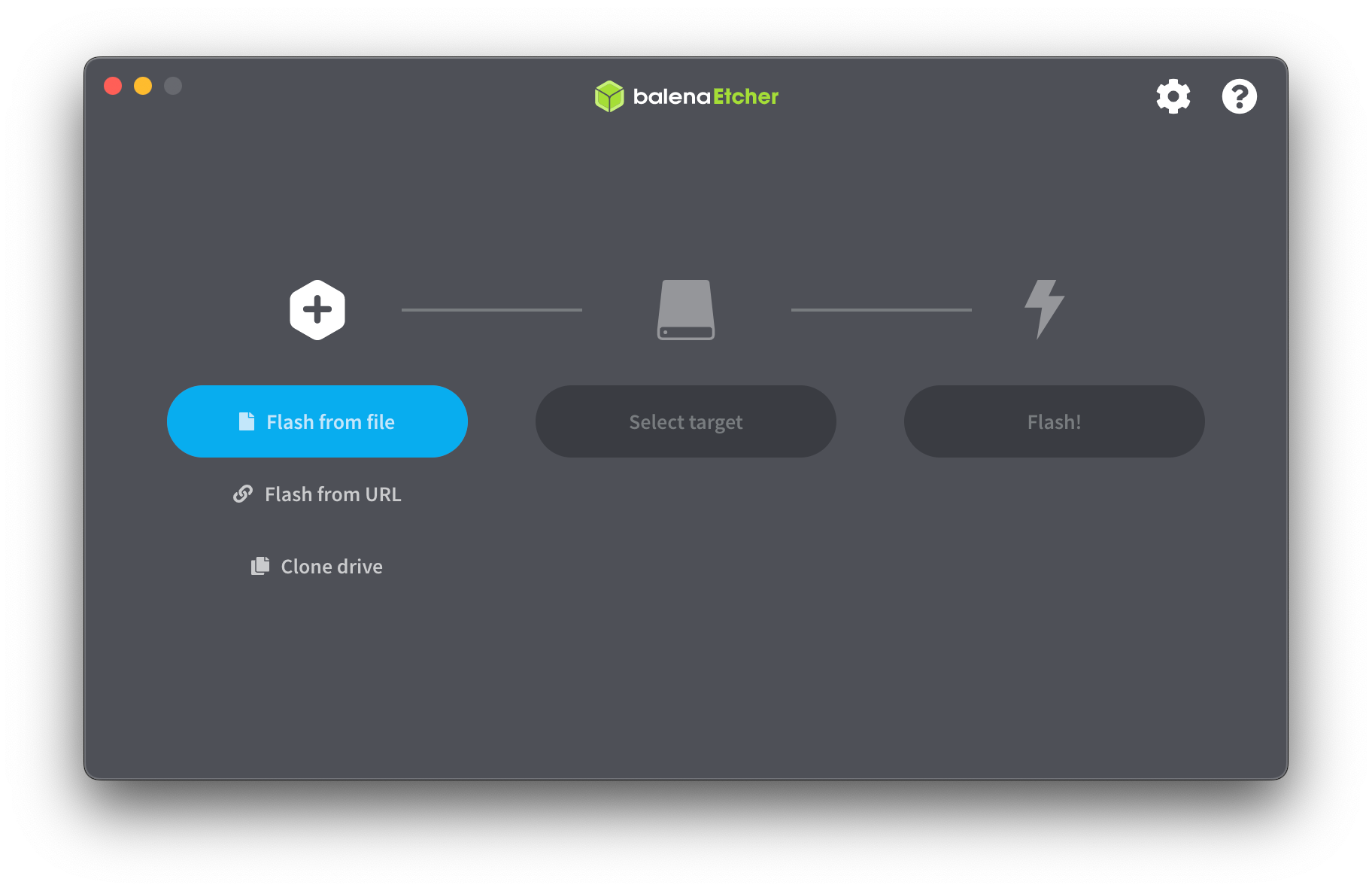
Step 3: Install Xubuntu
Plug your bootable USB disc into your old Mac. Restart your Mac while holding down the Option key ⌥. When your Mac starts up select the bootable disc and follow the Xubuntu install instructions. During installation, you will be asked if you want to install 3rd party software. I suggest you do, it may help alleviate some issues. You can choose to try or install Xubuntu. Do or do not, there is no try. If you change your mind, install a different flavor of UNIX. You can even go back to MacOS later on because there is a recovery partition available. If you want to go back to your old friend MacOS or just start over, hold down Command ⌘+ R while restarting.
Congrats! You did it! 🥳 Enjoy Xubuntu!
If you found this article useful please consider subscribing to our newsletter!

Member discussion